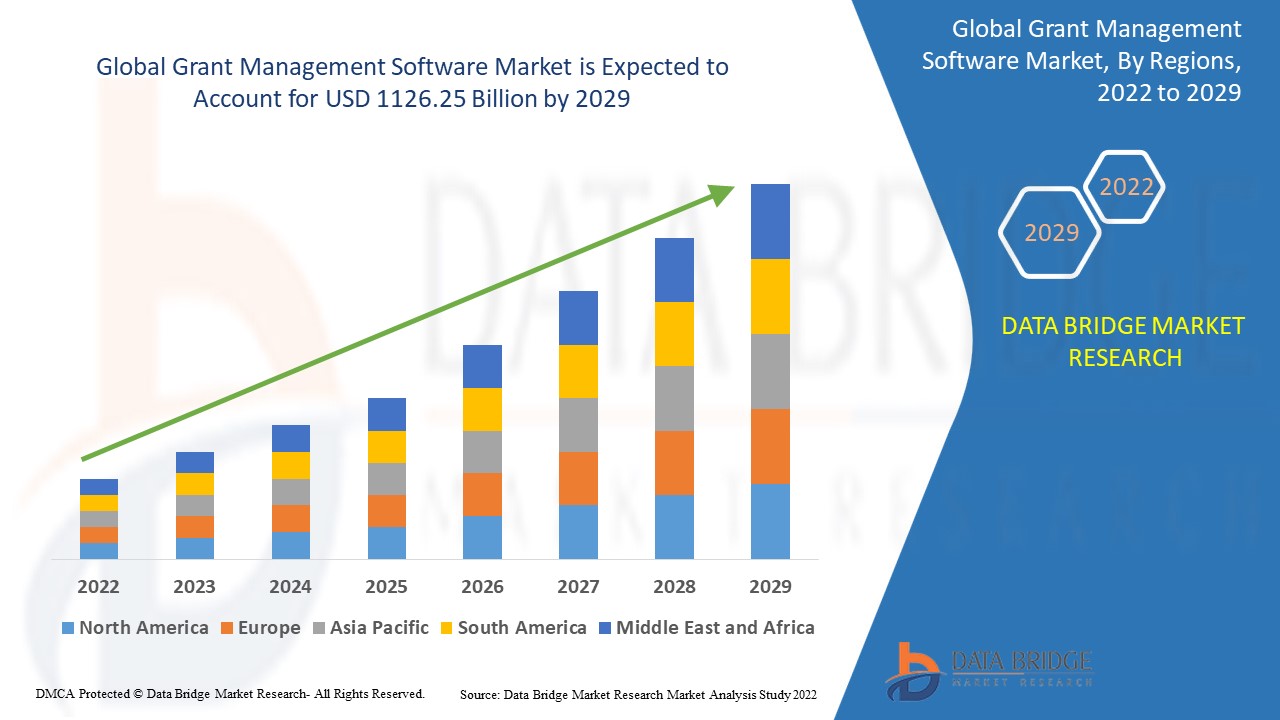In the era of digital overload, our smartphones have become repositories of countless memories, apps, and media files. Among these, photo albums often occupy a significant portion of our iPhone storage. However, as time passes, these albums can become cluttered with redundant or obsolete images, consuming precious space and making it challenging to navigate through our photo library. Fortunately, with a few simple steps, you can delete albums on your iphone, paving the way for a fresh start and a more streamlined digital experience.
Understanding iPhone Albums
Before diving into the process of cleaning up your iPhone albums, it’s essential to understand the different types of albums that may exist on your device. While some albums are created automatically by your iPhone, such as the Camera Roll and Recently Deleted, others are created manually by users to organize their photos based on specific criteria or events. Common examples include vacation albums, family gatherings, or themed collections.
Why Clean Up Your iPhone Albums?
Cleaning up your iPhone albums offers several benefits. Firstly, it frees up valuable storage space, allowing you to store more important files or download new apps without encountering storage warnings. Additionally, a clutter-free photo library makes it easier to locate specific images or albums, enhancing your overall user experience. Moreover, deleting unnecessary albums can help declutter your mind by reducing digital noise and promoting a sense of organization and tidiness.
Assessing Your Photo Library
The first step in cleaning up your iPhone albums is to assess your photo library thoroughly. Start by opening the Photos app and navigating to the “Albums” tab. Take some time to browse through each album and identify those that are no longer needed or contain redundant images. Pay attention to duplicate photos, screenshots, and blurry images, as these often contribute to album clutter.
Backing Up Important Photos
Before proceeding with the deletion process, it’s crucial to back up any important photos or albums that you wish to preserve. This ensures that you have a copy of these memories stored securely, even after deleting them from your iPhone. You can back up your photos using iCloud, iTunes, or third-party cloud storage services like Google Photos or Dropbox.
Deleting Unnecessary Albums
Once you’ve backed up your essential photos, it’s time to start deleting unnecessary albums from your iPhone. Begin by selecting the album you want to delete, then tap the “Edit” button in the top right corner of the screen. Next, tap the “Delete Album” option, then confirm your decision by selecting “Delete Album” again in the pop-up dialog box. Repeat this process for each album you wish to remove from your device.
Managing the Recently Deleted Album
When you delete an album from your iPhone, the photos it contains are moved to the “Recently Deleted” album, where they remain for a specified period before being permanently deleted. To free up storage space on your device, it’s essential to empty the Recently Deleted album regularly. To do this, open the album, tap the “Select” button in the top right corner, then choose “Delete All” to remove all photos permanently.
Utilizing Smart Album Organization
To maintain a clutter-free photo library in the long term, consider utilizing smart album organization features available on your iPhone. Smart albums automatically group photos based on criteria such as date, location, or facial recognition, making it easier to locate specific images without manually sorting through your entire library. Take advantage of these features to keep your photo collection organized and manageable.
Developing Healthy Digital Habits
In addition to cleaning up your iPhone albums, developing healthy digital habits can help prevent clutter from accumulating in the future. Regularly review and delete unwanted photos shortly after capturing them, rather than letting them accumulate over time. Invest in cloud storage solutions to store large photo collections securely while freeing up space on your device. By adopting these practices, you can maintain a clean and organized iPhone photo library effortlessly.
Conclusion
In conclusion, cleaning up your iPhone albums is a simple yet effective way to reclaim valuable storage space and improve your digital experience. By assessing your photo library, backing up important photos, and deleting unnecessary albums, you can enjoy a fresh start with a clutter-free photo collection. Additionally, incorporating smart album organization features and developing healthy digital habits can help maintain a tidy photo library in the long term. So why wait? Take the first step towards a cleaner, more organized iPhone today and rediscover the joy of capturing and reliving your favorite memories.